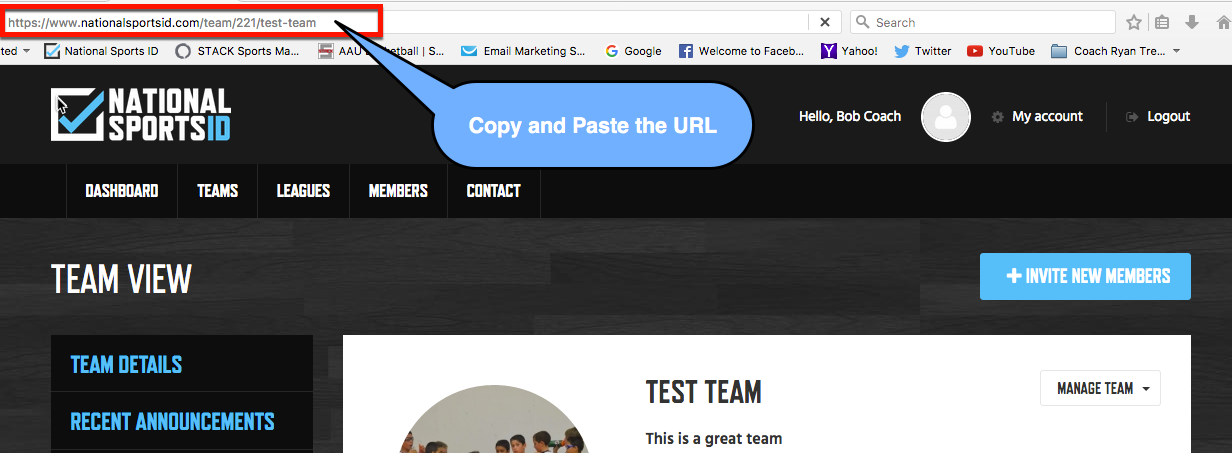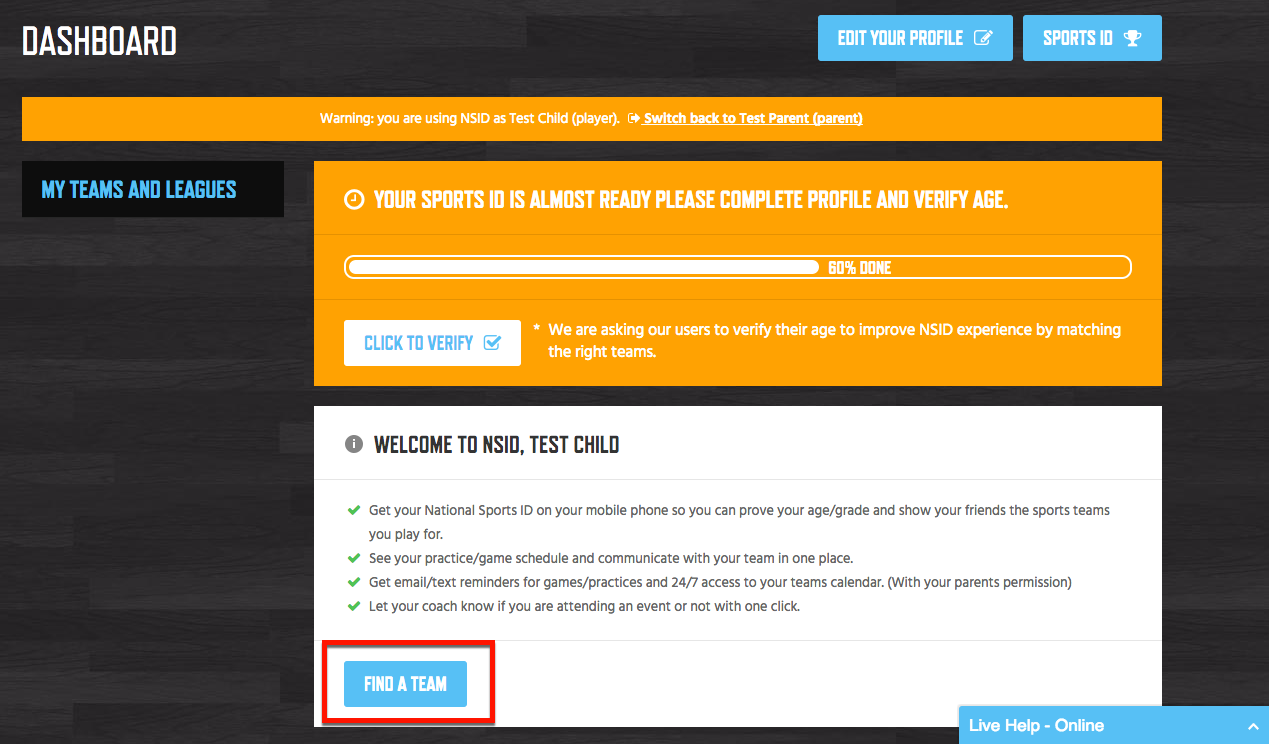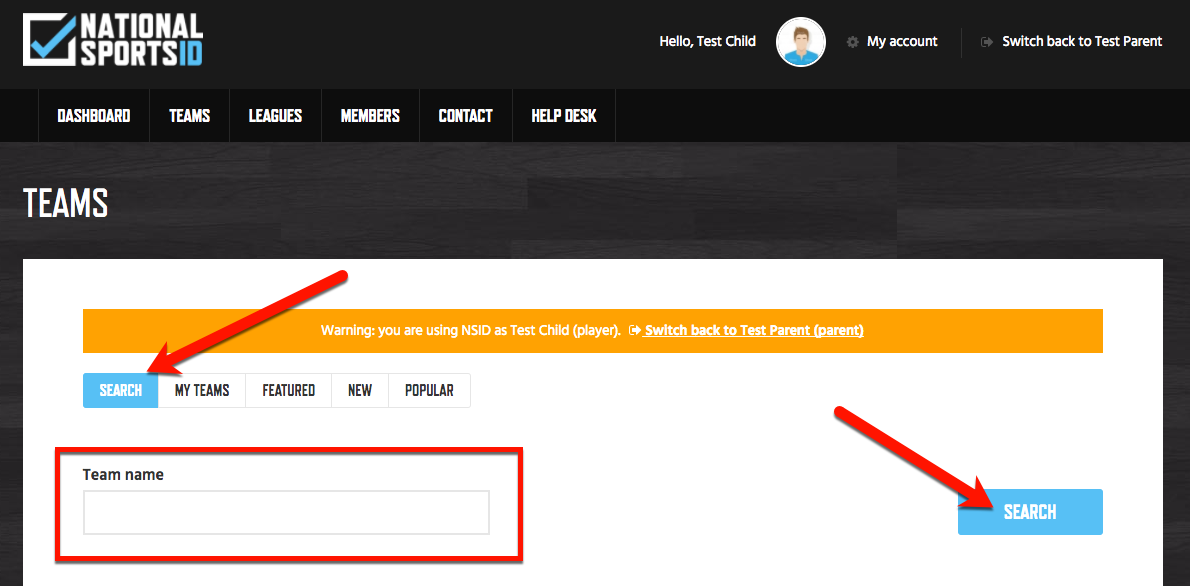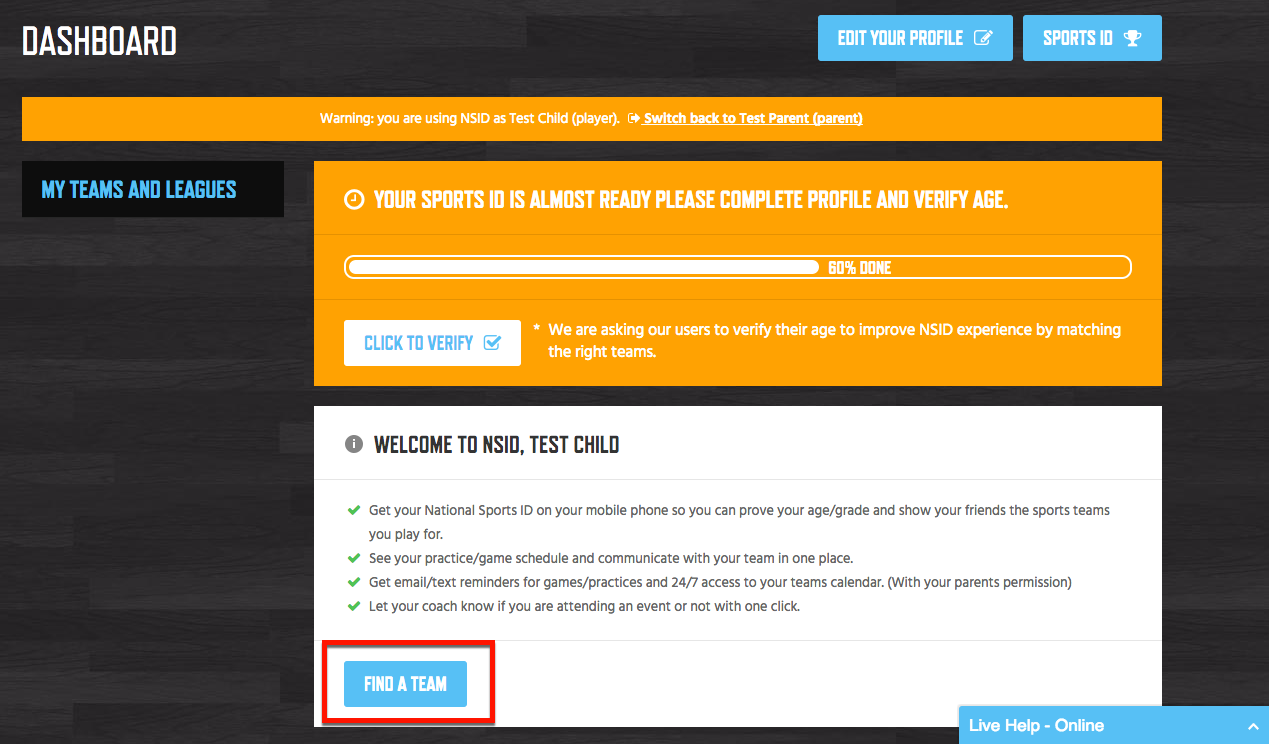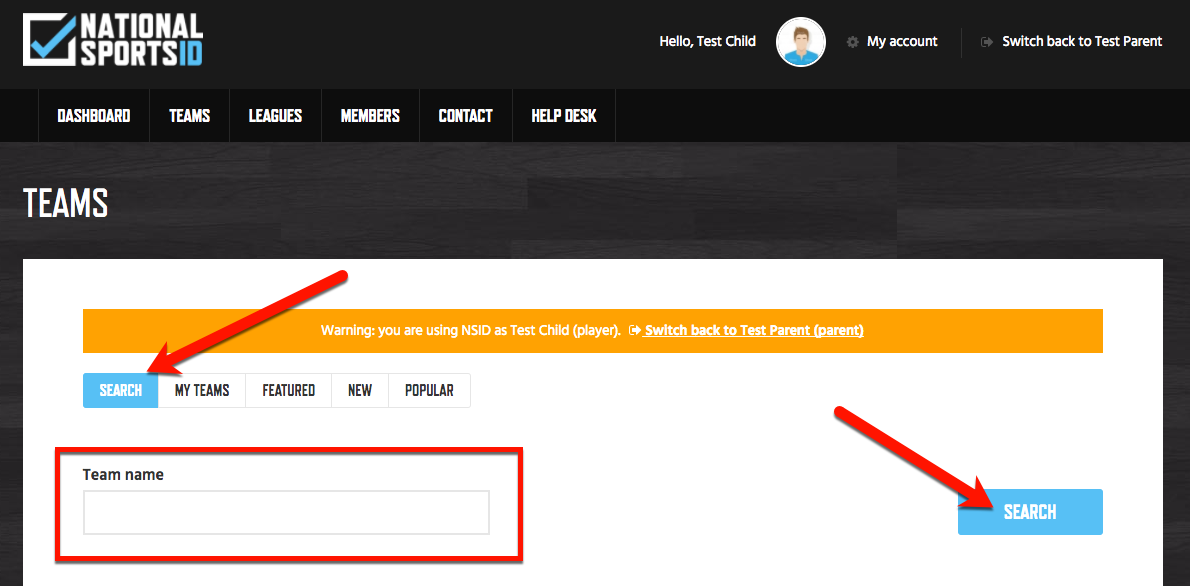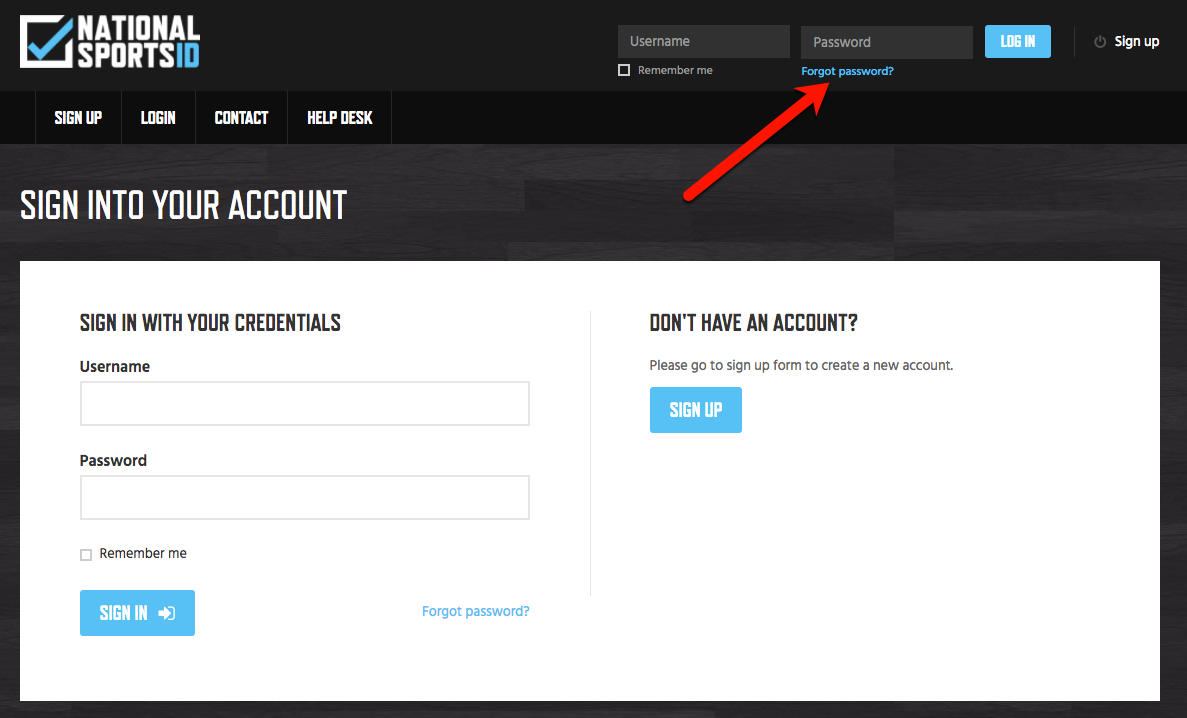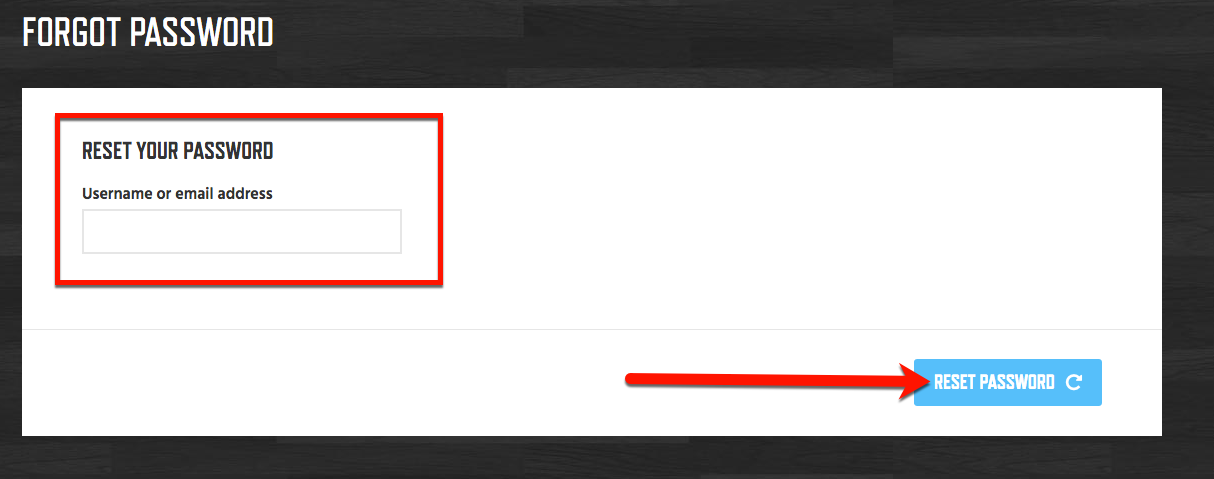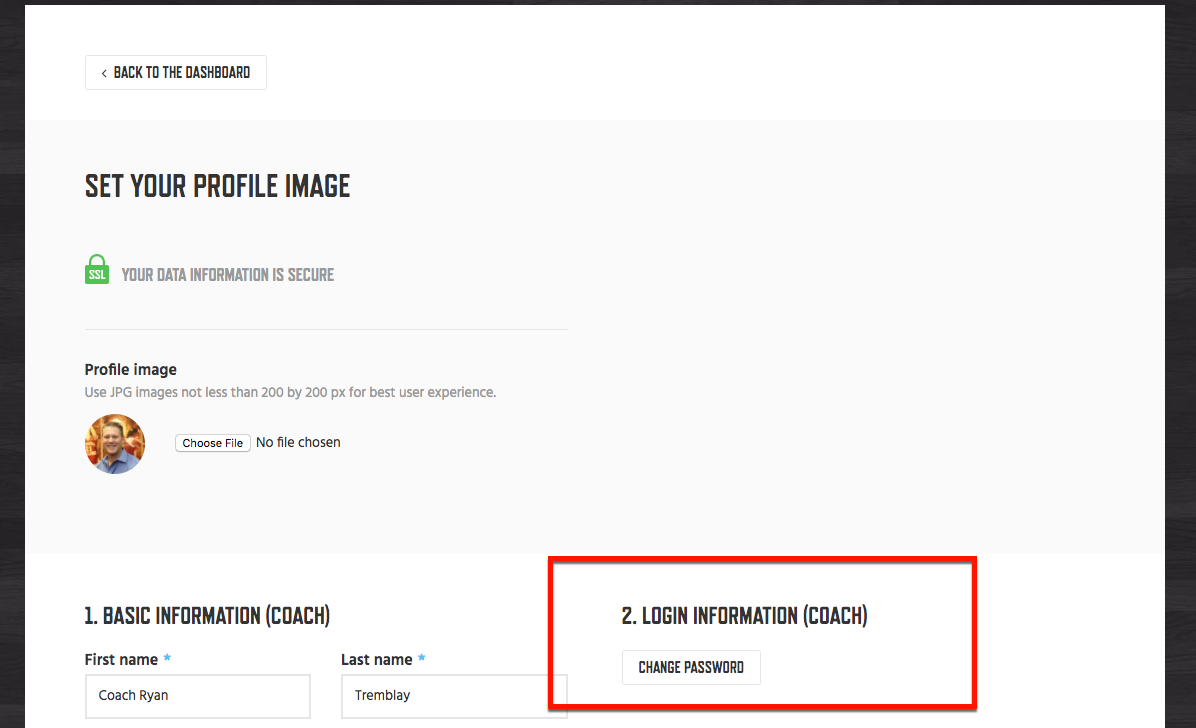This Page is a Work in Progress
If you cannot find your answer
click LIVE HELP below to chat with an agent.
This Page is a Work in Progress
If you cannot find your answer
click LIVE HELP below to chat with an agent.
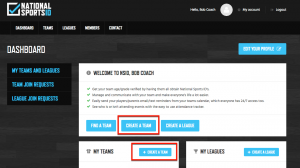 General Information – Enter the team information such as team name, number of players, description, team photo, address and any social media links.
Note: Number of Players should be as accurate as possible. Once the number verified players in your team = the number you entered in Number of Players field your team will be eligible for Team Verification.
Note: When uploading a photo from any device try to use 100×100 JPG file for best results.
General Information – Enter the team information such as team name, number of players, description, team photo, address and any social media links.
Note: Number of Players should be as accurate as possible. Once the number verified players in your team = the number you entered in Number of Players field your team will be eligible for Team Verification.
Note: When uploading a photo from any device try to use 100×100 JPG file for best results.
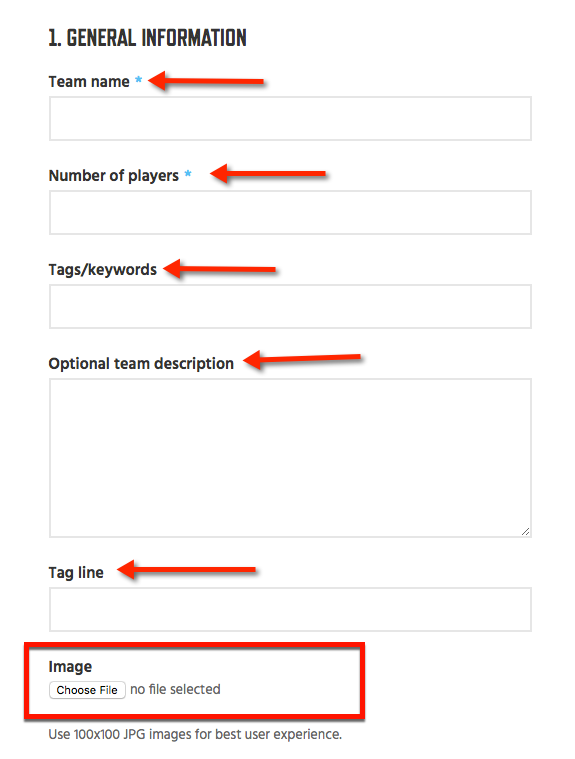
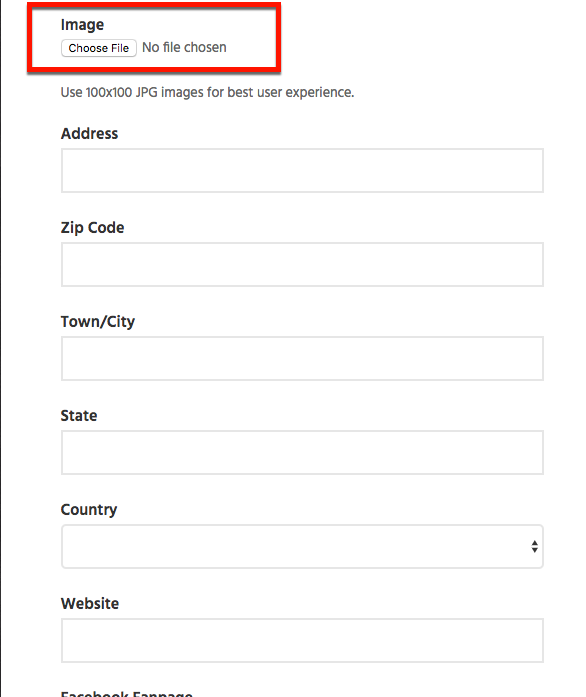
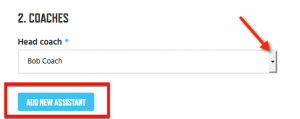
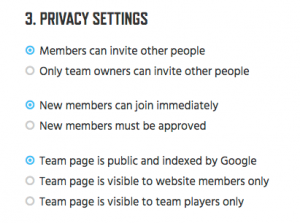
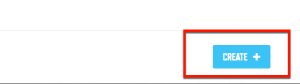
 4. Enter in the first name, last name, email address and mobile phone (optional) of all your players and Click Send Invites.
4. Enter in the first name, last name, email address and mobile phone (optional) of all your players and Click Send Invites.
To enter more players click the Add More Team Members button.
You can Import Google Contacts by clicking that button.
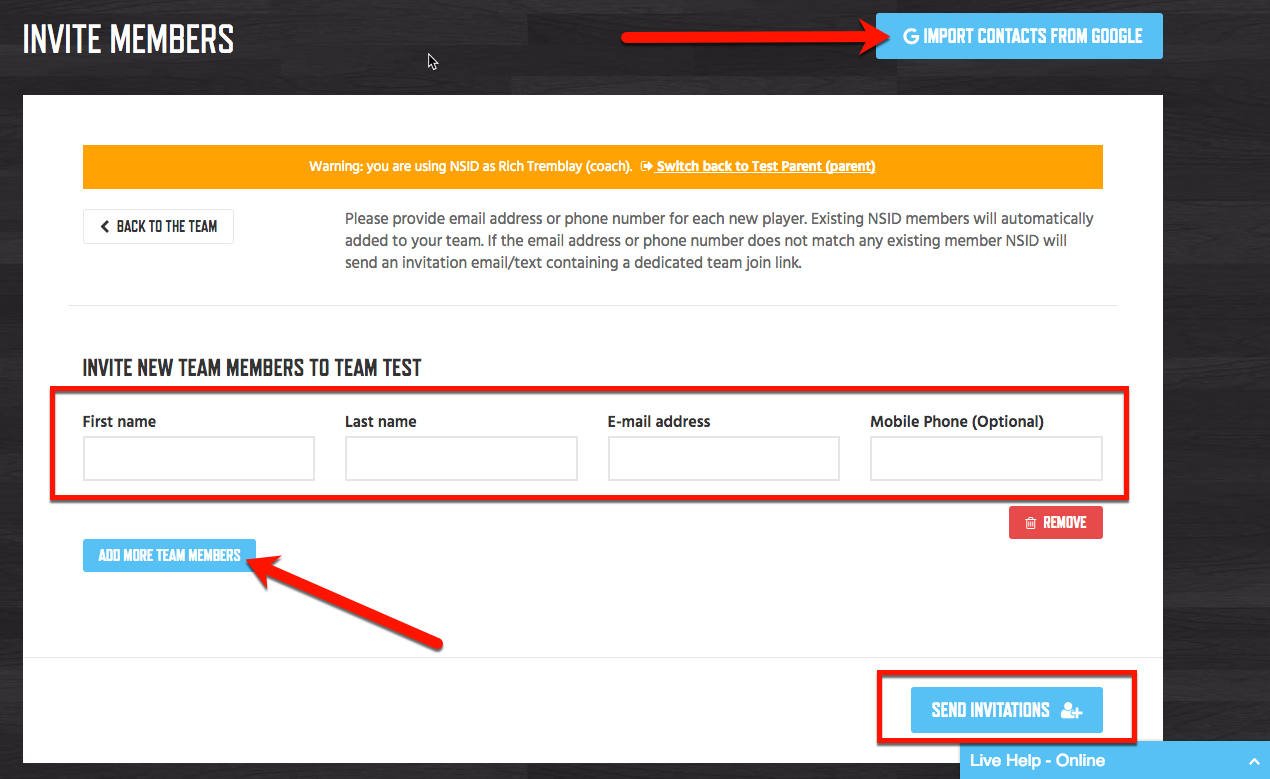 Note: All players that click the link from the invitation you send out will automatically be added to your team as long as you have the setting New Members Can Join Immediately checked in Edit Team.
Note: If you want to approve all players before they can join your team then check off New Members Must be Approved.
Note: All players that click the link from the invitation you send out will automatically be added to your team as long as you have the setting New Members Can Join Immediately checked in Edit Team.
Note: If you want to approve all players before they can join your team then check off New Members Must be Approved.
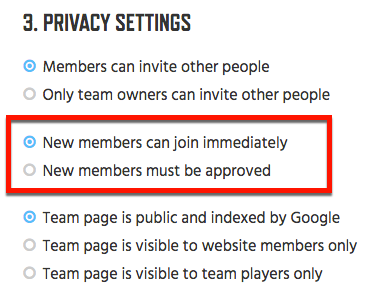 Another Easy Way to Invite your Team
You can also copy and paste your teams URL into an email or text message and blast out to your team. All players that click the link and sign up for NSID from your email or text will be added to your team or wait for approval based on your setting.
Another Easy Way to Invite your Team
You can also copy and paste your teams URL into an email or text message and blast out to your team. All players that click the link and sign up for NSID from your email or text will be added to your team or wait for approval based on your setting.
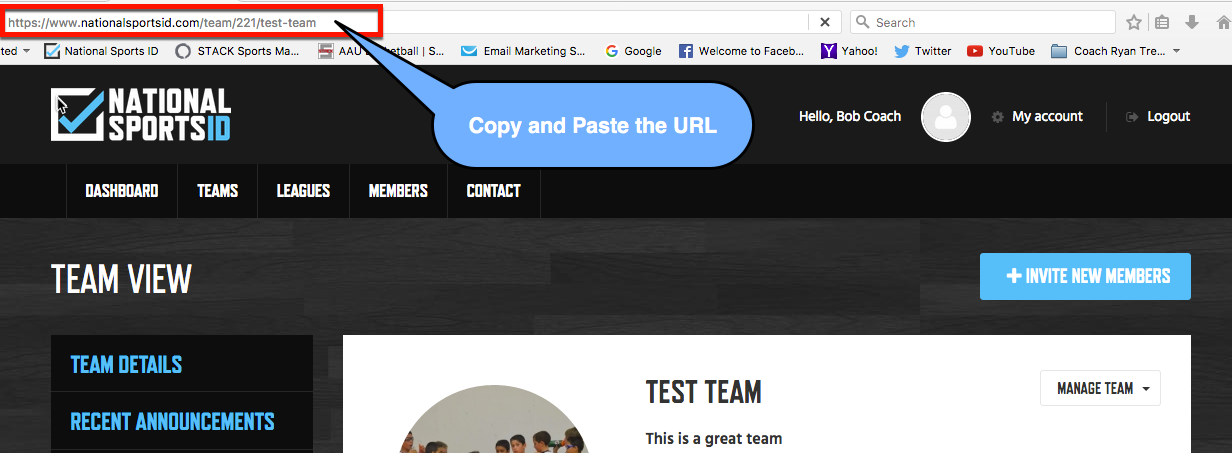
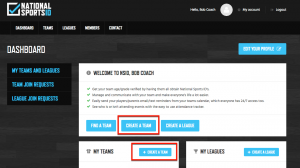 General Information – Enter the team information such as team name, description, photo, address and any social media links.
Note: When uploading a photo from any device please use 100×100 JPG file for best results.
General Information – Enter the team information such as team name, description, photo, address and any social media links.
Note: When uploading a photo from any device please use 100×100 JPG file for best results.
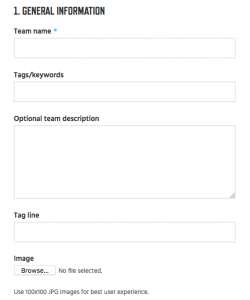
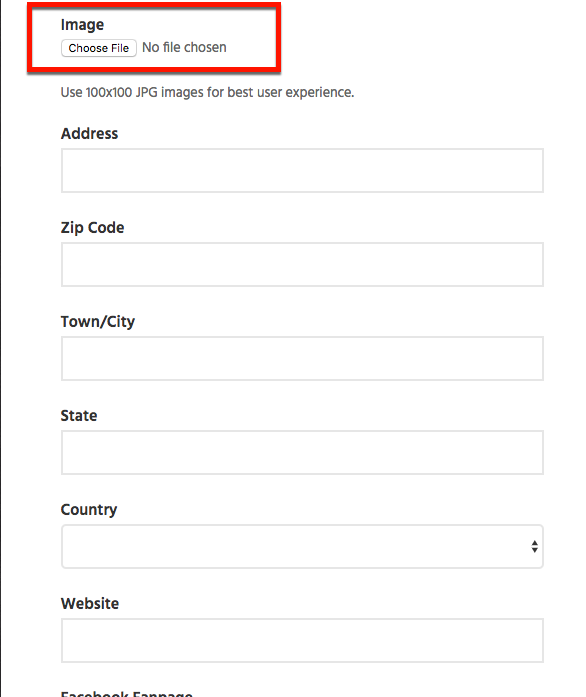
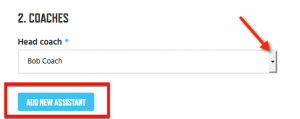
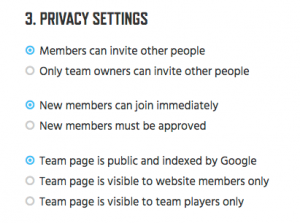
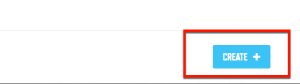
 4. Enter in the first name, last name, email address and mobile phone (optional) of all your players and Click Send Invites.
4. Enter in the first name, last name, email address and mobile phone (optional) of all your players and Click Send Invites.
To enter more players click the Add More Team Members button.
You can Import Google Contacts by clicking that button.
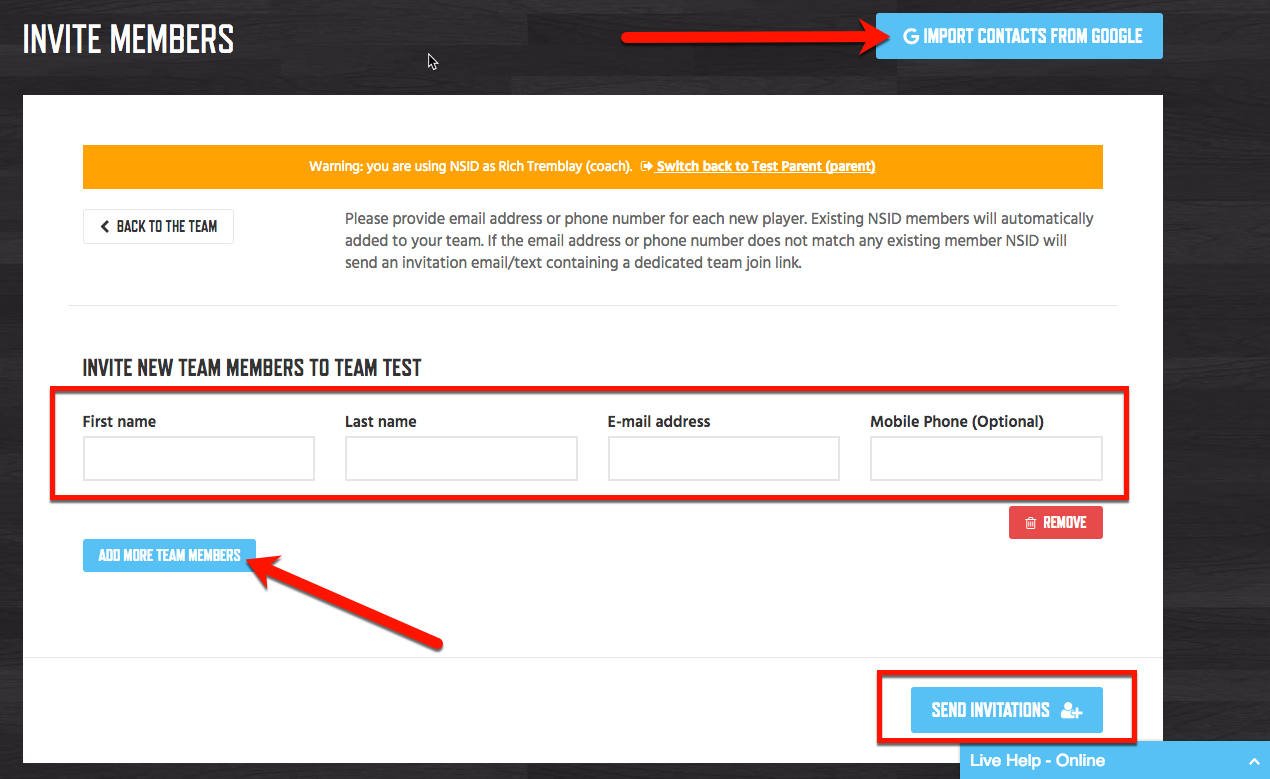 Note: All players that click the link from the invitation you send out will automatically be added to your team as long as you have the setting New Members Can Join Immediately checked in Edit Team.
Note: If you want to approve all players before they can join your team then check off New Members Must be Approved.
Note: All players that click the link from the invitation you send out will automatically be added to your team as long as you have the setting New Members Can Join Immediately checked in Edit Team.
Note: If you want to approve all players before they can join your team then check off New Members Must be Approved.
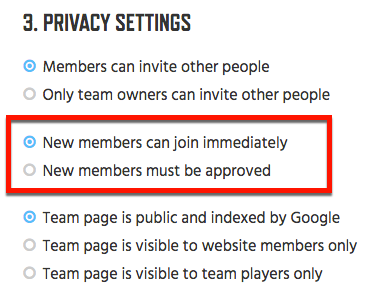 Another Easy Way to Invite your Team
You can also copy and paste your teams URL into an email or text message and blast out to your team. All players that click the link and sign up for NSID from your email or text will be added to your team or wait for approval based on your setting.
Another Easy Way to Invite your Team
You can also copy and paste your teams URL into an email or text message and blast out to your team. All players that click the link and sign up for NSID from your email or text will be added to your team or wait for approval based on your setting.