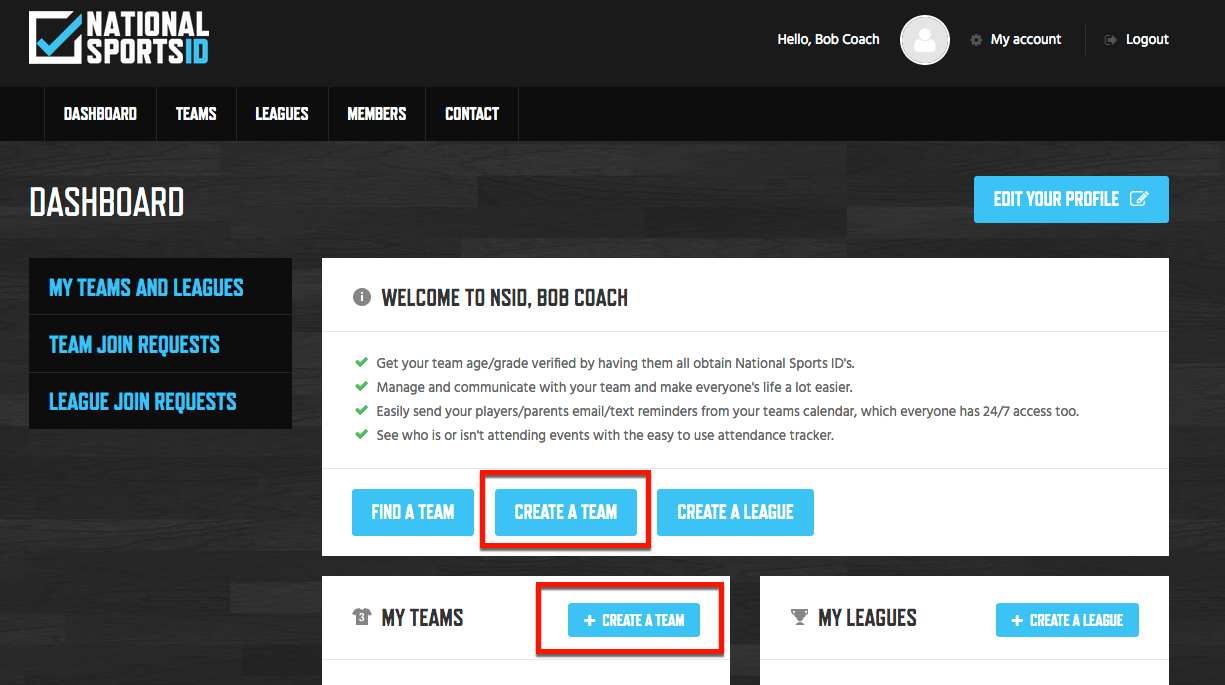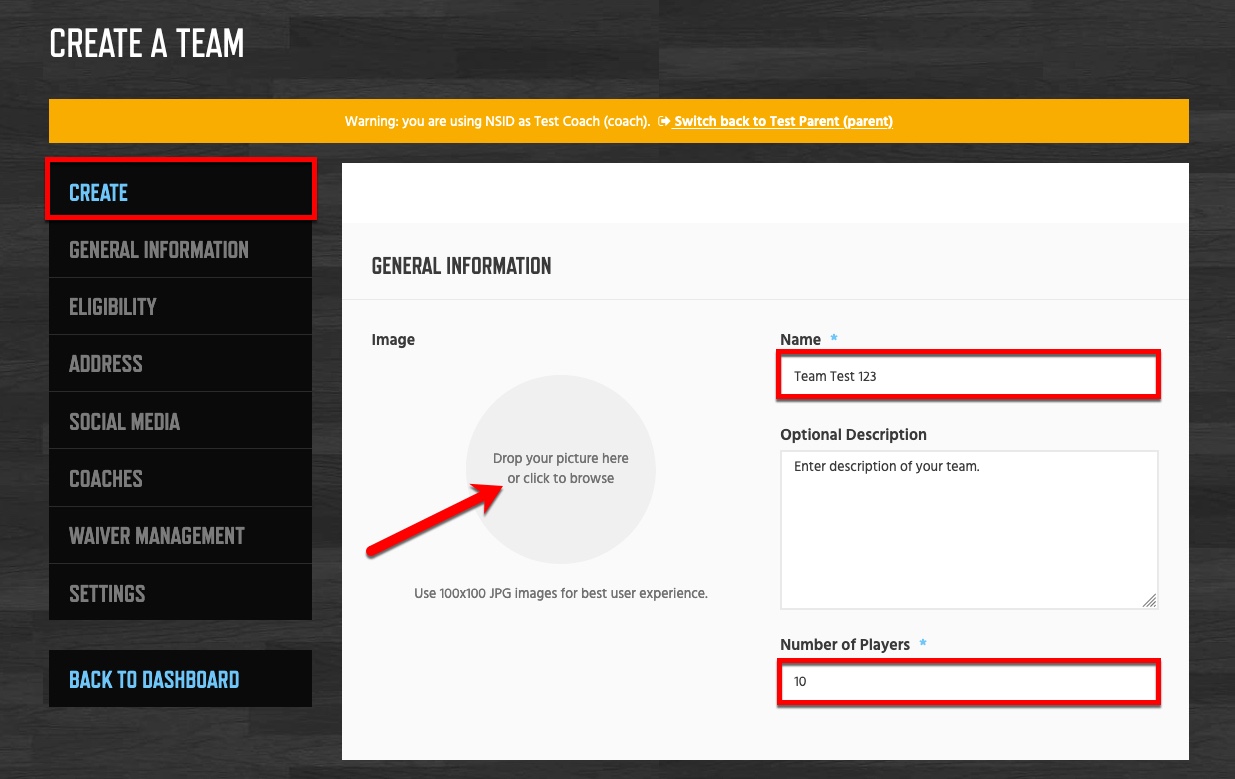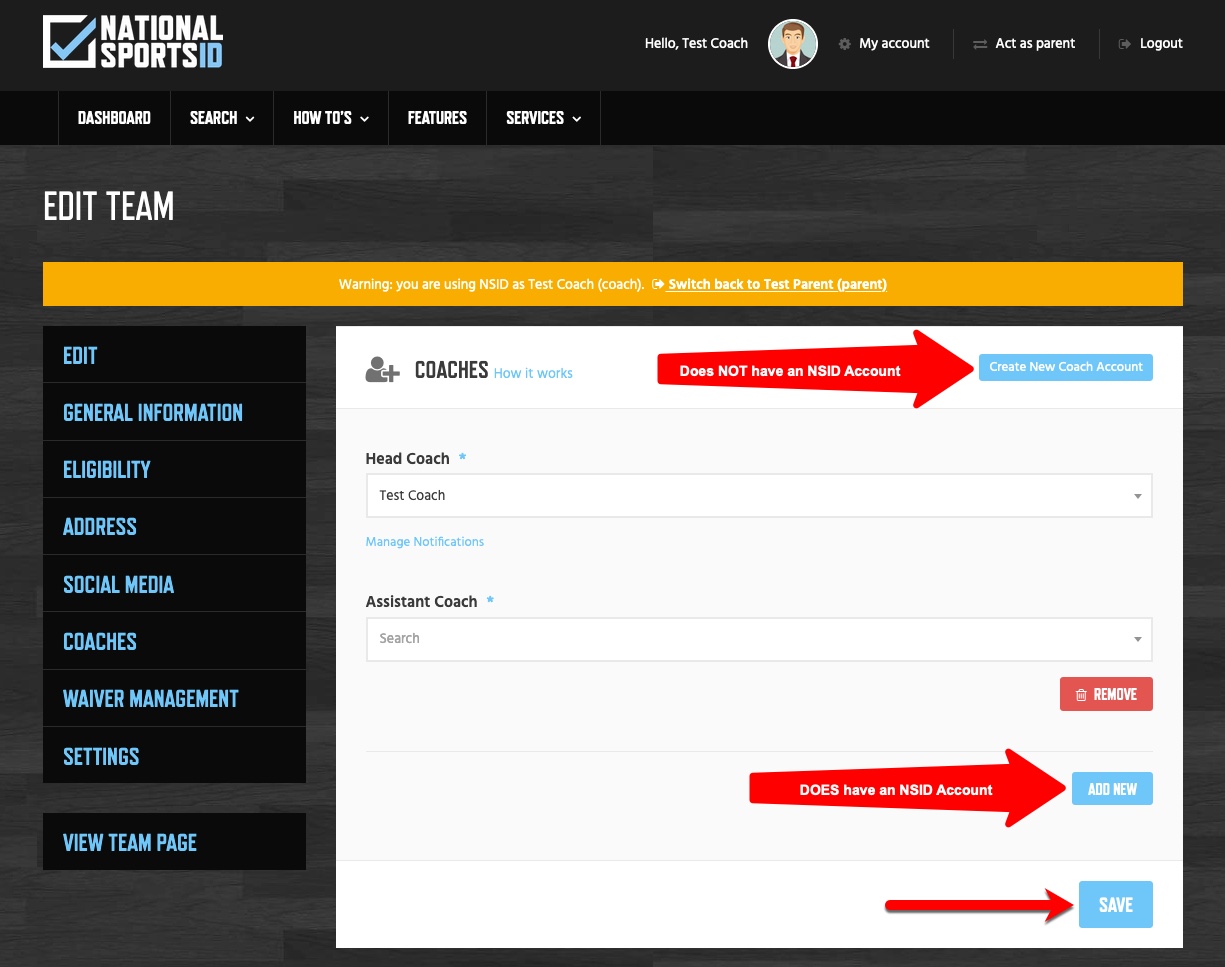Below you will learn how to Create a Team so you can invite your players. Then you will eventually have your team verified based on the age and grade you set it to so you can enter the appropriate division in a tournament or league.
Instructions:
- Sign in or Sign up for a Coaches account on NSID.
- On the Dashboard Click Create a Team.
- Enter Team General Info and Eligibility.
- Click Create.
- Click Edit Team to utilize other features and functions.
- General Information – Enter the team information such as team name, number of players, description, team photo, address and any social media links.
- Number of Players: Number of Players should be as accurate as possible. Once the number verified players in your team = the number you entered in Number of Players field your team will be eligible for Team Verification.
- Age/Grade Cutoff Setting: This setting is to determine if your team is being verified for an age based team or grade based team. If you choose your team to be an age base then you will have to add a cutoff date that applies to the tournament you are entering. If you entering a grade based tournament or league then just check grade of players and select the grade.
- Upload a Picture – To add a picture to your team Click the Browse button to search pictures on your device. Choose the picture and upload to the site. Note: When uploading a photo from any device try to use 100×100 JPG file for best results.
- Add Coaches – In this section you can add coaches to your team so they have the same permissions as the team owner/admin. Note: You can only add users who are signed up as coaches or parents who have upgraded their accounts to coaches.
- Privacy Settings – In this section you can set your team privacy settings. Note: It is best to leave the setting: Team members can join immediately during the time when you send out invites to your players to save you time having to approve everyone. Then Once your players are signed up you can change the setting to Members Must be Approved to join.